 Go
Go
|
|
You have two options for printing messages: you can print the message you are currently reading, or you can select and print one or more messages from the message list.
To print the message you are currently reading,
select:
Print  Go
Go
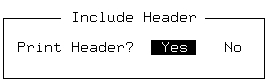
Select Yes to include the header information or No to print the message only. The message is sent to the queue of the printer you are currently using.
To print several messages, you must first return to the Mail
menu. Select:
Print  Go
Go
Select the message(s) to be printed, and press <Enter>. Then select Yes to include the header information or No to print the message only. The message is sent to the queue of the printer you are currently using.
If you want to send messages to a different printer,
select:
Print  Select
Select
A list shows all the printers that are available to you. A message at the top of the screen tells you what printer you are currently using. To switch to a different one, highlight the printer you want and press <Enter>.
Your new printer selection stays in force only until you
leave SCO Shell Mail.
Then it changes back to the default printer selection for
SCO Shell. To change your default printer, select:
Print  Select
Select
from the main SCO Shell menu.