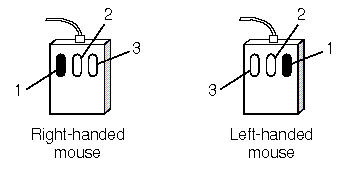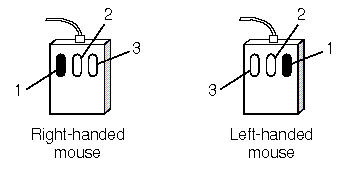Using the mouse
Use the mouse to point to and move objects on the screen. The mouse buttons
are used to tell your computer what you want to do with those objects.
The mouse often contains three buttons,
designated as mouse button 1, mouse button 2, and mouse button 3.
The order of these mouse buttons depends on
whether your mouse is configured for left
or right-handed use, as shown. For information on
configuring your mouse, see the Graphical Environment Guide .
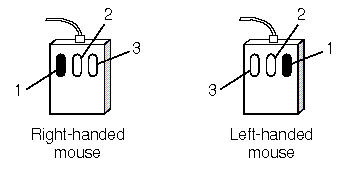
Mouse buttons
NOTE:
If you have a two-button mouse, pressing both mouse buttons at the
same time (known as chording) is equivalent to pressing mouse button 2 on a
three-button mouse.
There are three ways to use the mouse for communicating with your
computer:
Click-
on an icon to select it. You
click a mouse button by briefly pressing and releasing it.
Click on a different part of the Desktop to deselect the icon,
or make it inactive.
Double-click-
on an icon to activate it.
For example, double-clicking on the Mail icon opens
the Mail window, so that you can send mail messages and view
your messages. Click twice in rapid succession to double-click.
Drag-
an object by pointing to it, then holding down a mouse
button while moving the mouse. Releasing the button drops the object
in the new location and results in any relevant action. For example,
dragging an icon and dropping it on a new location within a desktop window
simply changes the layout, while dropping a file onto the Printer
icon causes that file to be printed.
Depending on the task you are performing, the mouse pointer changes
its shape. Each type of pointer provides
information about what you can do at this time.
An hourglass shape, for example, tells you that the computer is
performing your instructions, and you must wait until it is finished.
© 2003 Caldera International, Inc. All rights reserved.
SCO OpenServer Release 5.0.7 -- 11 February 2003